I recently re-ripped all my CDs in FLAC format and it took me some time to refine the process. Here’s what I settled on.
Hardware: The Drive
I use a super-cheap (under $40 USD in 2018) DVD reader/writer with a manual-loading disc tray (the tray pops out when the button is pressed or your software triggers it, and you push it in by hand). It’s an LG SP80NB80 Portable Disc Writer, I’ve owned it for years and have had no issues with it. It connects via, and is powered by, a USB A/mini cable.

The DVD Drive.
Ripping CDs with XLD
I wanted to import my music as FLAC, but my current favored Mac music player app, Swinsian, doesn’t rip CDs, so I installed X Lossless Decoder (XLD), which can be slightly hairy to set up (OS security complains about the developer being unknown, i.e., not registered with Apple) but I got it working fine.
The interface is cryptic in places; there are no windows open by default. Once you insert a CD and the drive spins up, you can do File > Open Audio CD > [Disc Name] or press command-shift-O (“Oh”) to open the audio disc.
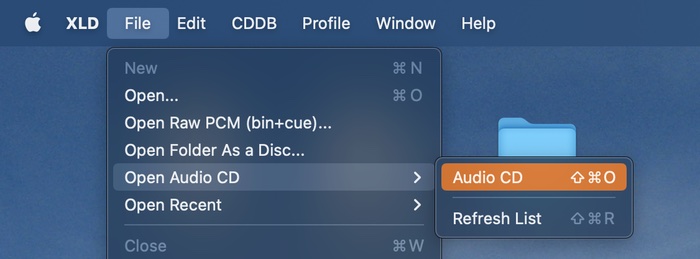
After a few seconds of whirring and searching, XLD will open the main window with the track list. It may ask you to choose from a list of versions (Is it the German release? the British release? the version from the boxed set?).
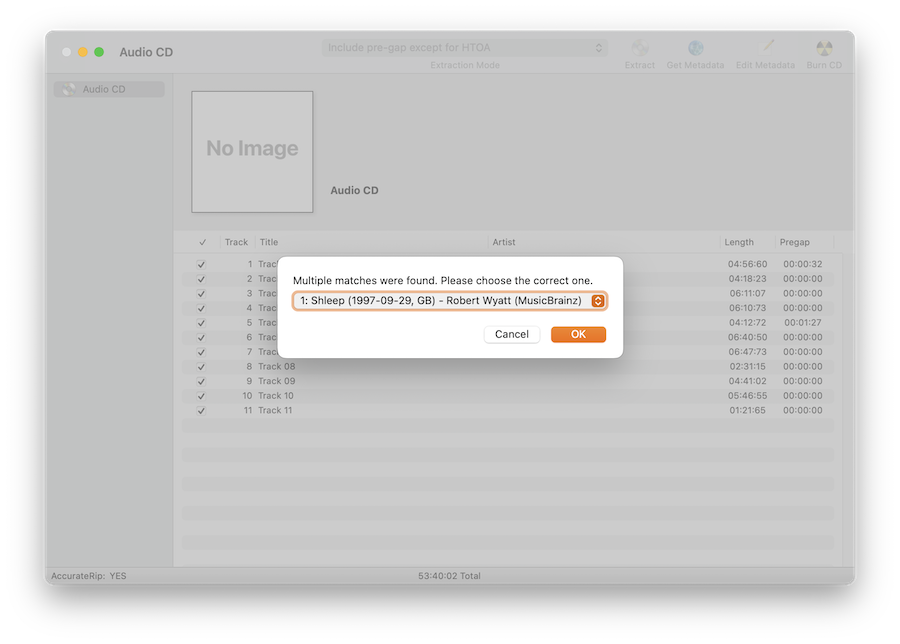
At this point it will populate the metadata, but if, in the odd case it doesn’t, you can click the Get Metadata button in the toolbar, and 98% of the time it will work fine. Every once in a while it won’t find the information, all you’ll have are track numbers and durations, and you will have to manually enter the info. Not a big deal considering how rarely it happens. The preferences dialog contains options for specifying which online music database will be used for disc info.
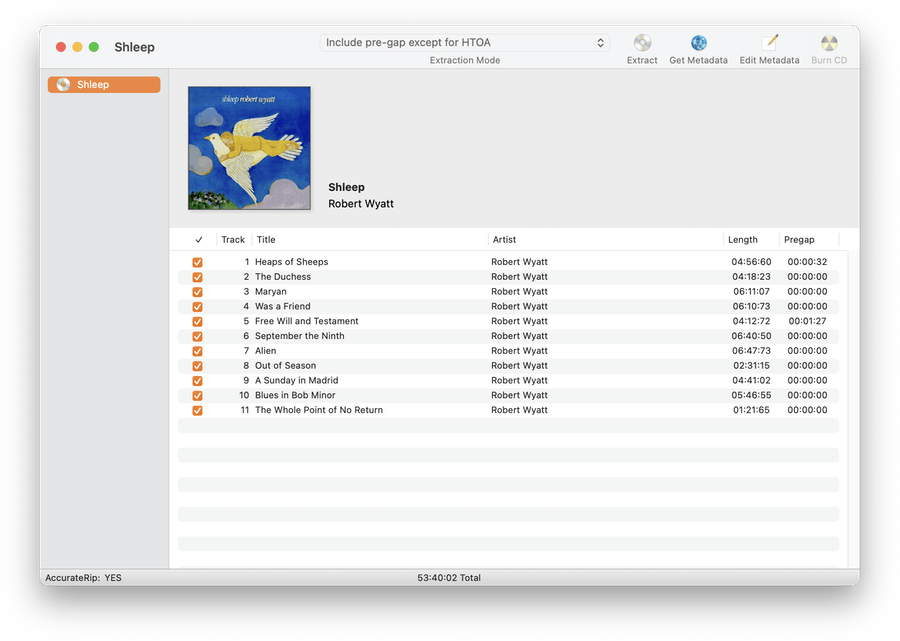
Next you click Extract in the toolbar, the application asks you for a save folder, and the ripping process begins. Performance will vary with your specific hardware, but my discs imported at somewhere between 3x and 4.7x normal playing time.
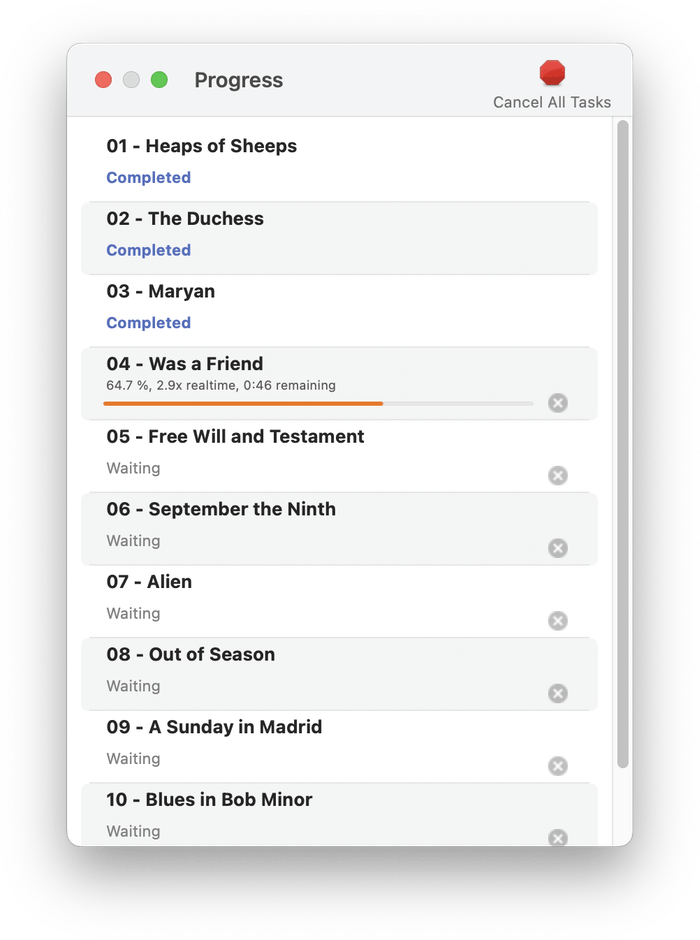
While I’m waiting for the rip to finish, I’ll look online for album artwork. While XLD does a good job of grabbing album art as part of the metadata, I’ve become a convert to the “jpeg-in-the-folder” style of artwork management; most music player software recognizes it, and it’s a lot less likely you’ll lose your artwork that way.
I’m a stickler for image quality; while I’m fine with lossy JPEG for the format, I try to find artwork that’s at least 600px square, or preferably 900 if I can find it. There is a LOT of crappy, lo-res album artwork out there.
If I can’t find decent artwork, I’ll make a new version by photographing the cover myself. Nothing fancy: sufficient lighting and my phone camera held as parallel with the table as I can manage, with a smidge of tweaking in my image editor if needed, and saved at JPEG quality of at least 80%. Move the image into the same folder as the album tracks and rename it cover.jpg.
Once the rip finishes, the drive will pop open and you can put your CD safely back in the place it calls home (about which, see [previous post][blog1]).
I found that the best way to proceed, if you have multiple discs to rip, is to repeat the ripping process for the remaining CDs before advancing to import your music to your player software. It works best to focus on each process without much switching back and forth between ripping and importing.
Importing to Swinsian
This step is almost always very straightforward; the details here are particular to Swinsian.
I go to the folder where I saved all my ripped tracks and drag the folder for an album onto the Swinsian app (make sure to have “Library” selected in the source list on the left). The import is near-instantaneous. The files are copied into the folder you have designated as your library folder (details may vary per your preference settings).
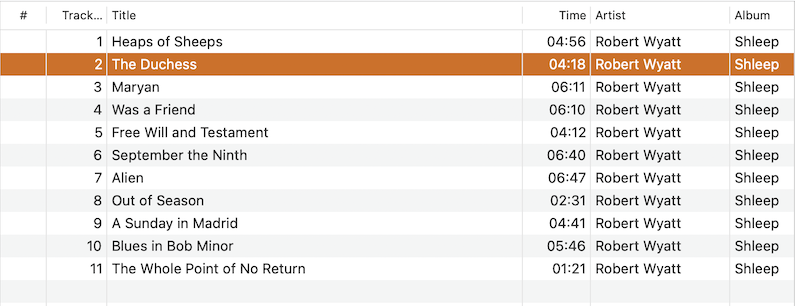
Here’s where I discovered some quirkiness on the part of Swinsian: It will maintain the “date added” field if possible, so if you are upgrading some music to FLAC – i.e., you already had it in Swinsian as mp3 or AAC or whatever, and you import the FLAC version before deleting the old version, it will retain the original “date added.” This means that if you re-sort the library by date added, you won’t necessarily see the tracks you just imported! If this bugs you enough, delete the existing lossy tracks first before importing the FLACs (but keep a backup just in case).
At this point I will correct any incorrect metadata or track numbers I see, and then open the library in the finder and copy the album to my archive drive (which in turn gets backed up online with BackBlaze).